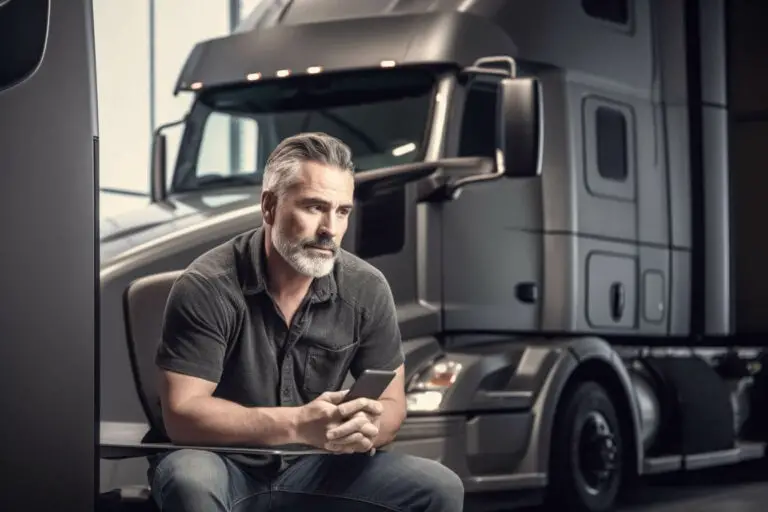How To Install Mods In ETS2 / ATS
Are you looking to enhance your gameplay in Euro Truck Simulator 2 (ETS2) or American Truck Simulator (ATS)? Installing mods can provide new features and exciting experiences. In this article, we will guide you through the process of installing mods in ETS2/ATS, ensuring a smooth and enjoyable gaming experience.
To begin, you’ll need to load your save file or access the profiles folder in the game directory. From there, you can edit the config files and customize recommended values based on your preferences.
Managing mods is crucial to prevent performance issues, so we’ll show you how to use a mod manager effectively.
Whether you’re creating new saves or updating existing ones, we have tips and tricks for every scenario. Additionally, we’ll discuss using mods in multiplayer modes and answer any questions you may have about these modifications.
Get ready to take your trucking adventures to a whole new level with our step-by-step guide on installing mods in ETS2/ATS!
Here are more must-have Euro Truck Simulator mods:
Make Money Fast (Without Cheating)
How To Install ProMods (Free and Paid)
- How To Install Mods In ETS2 / ATS
- How to Load and Configure Saves
- Managing Mods With The Mod Manager
- Tips for Creating New Saves
- Updating Maps in Existing Saves
- Updating Mods Downloaded from Third Parties
- Using Mods in Multiplayer
- Clarifying Questions and Additional Topics
- Importance of Mod Load Order
- Limiting Mod Activation in New Saves
- Conclusion
How to Load and Configure Saves
To load and configure your saves in Euro Truck Simulator 2 or American Truck Simulator, follow these steps:
- Access the profiles folder in the game directory.
- Edit the config files in the profiles folder to change recommended values.
- Load the save file from the game menu or directly from the profiles folder.
- In the profiles folder, locate your latest save by ordering the files by date modified.
- Open the save folder and find the config files that need editing.
- These config files contain various settings that can be adjusted according to your preferences.
- Change values such as controls, graphics, audio, and gameplay options as required.
- Save your changes and exit out of the folders.
- When you load your save file again, it should reflect your new configurations.
Remember to back up your original config files before making any changes, just in case you need to revert back to them later on.
Managing Mods With The Mod Manager
Get organized and have a blast managing your favorite game enhancements with the handy mod manager! When it comes to installing mods in Euro Truck Simulator 2 (ETS2) or American Truck Simulator (ATS), the mod manager is an essential tool.
To get started, create a mod manager list and prioritize important mods. Make sure to place physics mods at the top for optimal performance. It’s crucial to avoid randomly adding mods as this can lead to potential performance issues. Instead, gradually activate additional mods based on your preference and compatibility.
When using the mod manager, it’s important to be cautious when mixing maps and certain mods. Some traffic mods may conflict with each other, so pay attention to compatibility issues. Additionally, if you’re playing multiplayer, keep in mind that there are limitations to using mods in third-party multiplayer modes. However, some mods can still be used in the official Convoy multiplayer mode.
To update maps in existing saves, wait for map mods to be updated after a game update. Delete previous map files in the mod folder and replace them with new updated files. Always verify the installation through the mod manager to ensure everything is correct.
Remember that managing your ETS2 or ATS mod collection should be an enjoyable experience. If you have any questions or need assistance, don’t hesitate to ask for help from fellow players or online communities dedicated to these games.
Tips for Creating New Saves
Start fresh with a new save by gradually activating mods based on your progression and compatibility. This approach allows you to ensure a smooth gameplay experience without overwhelming your game with too many mods at once. Begin by activating only the essential map mod to explore the virtual world of Euro Truck Simulator 2 or American Truck Simulator. As you progress, feel free to add more mods that enhance various aspects of the game, such as graphics, sound, or additional truck models.
When choosing which mods to activate, it is important to consider their compatibility with each other and your game version. Some mods may conflict with others or become outdated after game updates. To help you better understand how different mods can work together, here is a table illustrating some popular mod categories and their recommended activation order:
| Mod Category | Recommended Activation Order |
| Map Mods | First |
| Graphics Mods | Second |
| Sound Mods | Third |
| Truck Mods | Fourth |
| Miscellaneous | Last |
Remember, always check for updates and ensure that your mods are compatible with the latest game version. By following these tips and gradually adding mods to your new saves, you can create a personalized gaming experience tailored to your preferences while maintaining stability in your gameplay.
Updating Maps in Existing Saves
When updating the maps in your existing saves, make sure you wait for the map mods to be updated after a game update. Then, replace the previous map files in your mod folder with the new updated ones. This is important because outdated map files can cause issues and may not be compatible with the latest version of the game.
After downloading the updated map files, locate and delete the old ones in your mod folder. Then, replace them with the new files. It is also recommended to verify your mod manager to ensure that the installation was successful.
By updating your maps correctly, you will be able to load your save without any issues and retain your progress.
Remember to always keep an eye out for updates from third-party sources if you have downloaded mods outside of Steam Workshop. These updates may need to be manually downloaded and installed by replacing old files with updated ones.
Updating Mods Downloaded from Third Parties
To ensure your game experience stays fresh and exciting, don’t forget to manually download the latest updates for mods you’ve downloaded from third-party sources! Keep your gameplay engaging and immersive by replacing old files with updated ones.
When updates are available for mods that you’ve downloaded from third-party websites or other sources outside of the Steam Workshop, it’s important to stay up-to-date to avoid compatibility issues or missing out on new features.
To update mods downloaded from third parties, follow these steps:
- Visit the website where you initially obtained the mod.
- Look for any available updates and download them onto your computer.
- Navigate to your mod folder in the Euro Truck Simulator 2 (ETS2) or American Truck Simulator (ATS) directory.
- Locate the old files corresponding to the mod you want to update.
- Replace the old files with the new ones.
- Make sure to overwrite all necessary files for a complete update.
- If there are any additional installation instructions provided with the updated mod files, be sure to follow them accordingly.
After updating the mod files, launch ETS2 or ATS and verify that everything is working correctly. Check your mod manager to ensure that the updated mod is installed properly and activated in-game.
With these steps, you can keep your mods current and continue enjoying an enhanced gaming experience in ETS2 or ATS.
Using Mods in Multiplayer
Limited usability in third-party multiplayer, but you can still enjoy some mods while playing in the official Convoy multiplayer mode.
In third-party multiplayer, the use of mods is often restricted to maintain a fair and balanced gameplay experience for all players. However, in the official Convoy multiplayer mode, certain mods are allowed and can enhance your gameplay.
When using mods in the Convoy multiplayer mode, it’s important to note that not all mods will be compatible or usable. The mod developers need to specifically enable their mods for multiplayer functionality. Therefore, it’s crucial to check if the desired mod is compatible with Convoy before attempting to use it.
Some popular mods that can be used in Convoy multiplayer include visual enhancements like weather and graphics mods. These can enhance the overall visual experience of the game for both you and other players. Additionally, some minor gameplay tweaks such as increased truck customization options or additional accessories may also be available.
It’s essential to remember that even when using approved mods in Convoy multiplayer, they should not provide any unfair advantage over other players or disrupt the balance of the game. Always make sure to follow any guidelines or rules set by the server administrators regarding mod usage.
In summary, while third-party multiplayer may limit mod usage due to fairness concerns, you can still enjoy certain approved mods when playing in Euro Truck Simulator 2/American Truck Simulator’s official Convoy multiplayer mode. Just ensure that your chosen mods are compatible with this specific mode and comply with any server rules or regulations regarding their usage.
Clarifying Questions and Additional Topics
If you have any questions or need further clarification on any aspect of the game or mod usage, feel free to ask and we’ll be more than happy to assist you. We understand that modding can sometimes be confusing, especially for new players, so don’t hesitate to reach out if you need help.
Additionally, we encourage our readers to offer suggestions for other game-related topics they would like us to cover in future articles. Your feedback is important to us as it helps us create content that is helpful and relevant to our audience.
Remember, our goal is to provide assistance and support, so don’t hesitate to ask for help if you’re facing any issues with installing or using mods in Euro Truck Simulator 2 (ETS2) or American Truck Simulator (ATS). Whether it’s about managing your mod load order, troubleshooting compatibility problems, or anything else related to mods, we’re here for you.
We want your gaming experience with mods to be enjoyable and hassle-free. So if there’s anything specific you’d like us to address or explain further regarding ETS2/ATS mod installation process, please let us know. We’re always ready and willing to help!
Importance of Mod Load Order
Arranging mods in a specific order is crucial for optimizing performance and ensuring compatibility, with top priority given to physics mods. The mod load order determines how the game reads and applies modifications, so it’s important to get it right.
To start, place physics mods at the top of the load order since they directly affect gameplay mechanics. This ensures that their changes are applied correctly without conflicts from other mods.
Next, consider consulting load order guides from online sources or YouTubers who specialize in modding. These resources can provide valuable insight into the best placement for various types of mods. They often recommend grouping similar mods together to minimize conflicts and improve stability.
It’s worth noting that some mods may have specific instructions on where they should be placed in the load order. Always read the mod descriptions carefully to ensure you follow any guidelines provided by the mod creator.
Remember, managing your mod load order is an ongoing process. As you add or remove mods from your game, make sure to adjust the load order accordingly to maintain optimal performance and prevent conflicts between different modifications.
By carefully arranging your mods in a specific order, you can enhance your gaming experience in Euro Truck Simulator 2 (ETS2) and American Truck Simulator (ATS) while enjoying all the benefits that these modifications bring to your virtual trucking adventures.
Limiting Mod Activation in New Saves
When starting a new save, it’s important to gradually activate mods based on your progression and compatibility, beginning with map mods and then adding others as you go along. This approach allows you to ensure that the mods are working correctly and do not conflict with each other.
Here are three reasons why limiting mod activation in new saves is crucial:
- Smooth Gameplay: By activating mods gradually, you can assess their impact on performance and stability. This way, you can identify any potential issues early on and address them before they disrupt your gameplay experience.
- Compatibility Assurance: Some mods may not work well together or may cause conflicts with other game elements. By activating mods one by one, you can easily pinpoint which mod is causing compatibility issues and either remove it or find a workaround.
- Progression Control: Limiting mod activation allows you to control the pace of introducing new content into your game. It ensures that the added features align with your desired gameplay experience and do not overwhelm or overshadow the core aspects of the game.
Remember, taking a measured approach when adding mods to your new saves will help create a more stable and enjoyable gaming experience.
Conclusion
In conclusion, installing mods in ETS2 and ATS can greatly enhance your gameplay experience. Here’s how you can install mods in these games:
- Start by downloading the mods you want from reputable websites or modding communities.
- Once you have the mods downloaded, open your mod manager. This is a tool that helps you easily manage and activate/deactivate your mods.
- In the mod manager, click on the “Add Mod” or “Import Mod” button and select the downloaded mod file. The mod will then appear in your mod list.
- Make sure to arrange the mods in the desired order. Some mods may require specific load orders to work properly, so pay attention to any instructions provided by the mod creators.
- Activate the mods by ticking the checkboxes next to their names in the mod manager. You can also deactivate mods by unticking the checkboxes.
- Launch the game and check if the mods are working correctly. If you encounter any issues, double-check the load order and make sure there are no conflicts between mods.
- It’s important to note that maps and certain mods may not be compatible with each other. Before installing any mods, carefully read their descriptions and ensure they are compatible with the maps you currently have installed.
- To update maps in existing saves, make sure to follow the instructions provided by the map creators. This usually involves replacing certain files in your game directory.
- When downloading updates for mods from third parties, always make sure you are getting them from reliable sources. Verify the compatibility of the updates with your current game version and mods.
- Keep in mind that mods have limited usability in third-party multiplayer. However, they can still be used in the official Convoy multiplayer mode.
So go ahead and explore the world of modding to take your trucking adventures to the next level!