How To Join The Pushin P Traffic Server In Assetto Corsa – Step By Step Guide
So you’ve heard about the Pushin P servers for Assetto Corsa, and you’d like to get in on the action? Well, you’ve come to the right place, I have made an easy-to-follow step-by-step guide to get you in on the racing action on the Pushin P traffic servers, let’s go!
What tools do you need to race on the Pushin P traffic servers?
There are only 2 real requirements, and those are a PC and Discord.
You’ll need a PC because you can only access the Pushin P servers through a PC, on consoles like the PS4 and the XBOX you CAN NOT enter the servers.
Step 1: Join the Pushin P Discord
You first need to go to the Pushin P Discord and CLICK HERE (the link opens in a new window so you can easily come back to this guide). This is assuming you already have Discord, If you don’t have Discord yet, please install that first. Just go to the Discord website and follow the steps.
Step 2: Download + Install All Content
Once you joined the Pushin P Discord, the first thing you need to do is to head over to the ‘Downloads” section on the left side and go to “Server Car Packs”
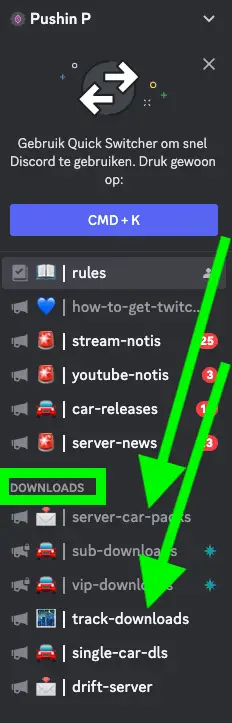
Here you can download any car pack you want (I downloaded all car packs). If you select only a few car packs you sometimes get an error that you do not have the correct cars installed, but you can easily download and install them at that time.
Once you downloaded the car packs you need to go to “Track Downloads” and download the tracks you like, once again I personally downloaded them all but that’s up to you.
You will see that some tracks are for paying Patreons. They are well worth it in my opinion but you don’t need them. The GTA V map is very cool and lots of fun, but again that is a track for paying members.
“Single Car Dls” is if you want to download 1 or 2 individual cars from any given car pack.
“Drift Server” is as you can guess where you can find tracks to download to drift on.
Once you have downloaded all the car packs and tracks you want, you can drag and drop the files into the AC Content Manager, and in the Right top corner, the three lines will turn green. Click on the # lines and the menu will open up with a popup with an “Install” button. Just click on every install button and everything from the cars to the tracks will install and appear in the Track and Cars section.
Step 3: Join a server to start racing
Click on the “Server Links” section and next click on the “Public Servers” link to go to the several Pushin P servers to start racing.
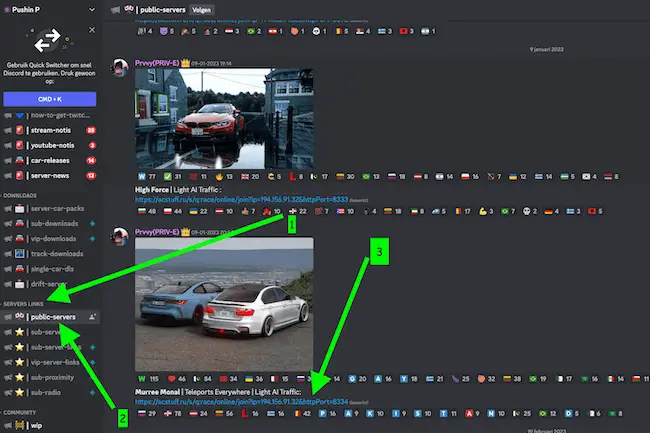
Choose a server and click on the server link. A pop-up will open with the track and cars. Pick a car that isn’t grayed out yet (those are already taken) and click the GREEN JOIN button on the bottom left. A loading screen will appear and you will have to wait a bit (depending on your PC specs this can take anywhere from 20 seconds to 2 minutes).
After it’s been loaded the “Pits” screen will appear. From here you can click on race and voila, you’re good to go. Have fun racing, and maybe I’ll see you there.
FAQ:
Do I really need to pay for the ultimate edition of Assetto Corsa to play on the Pushin P Traffic Servers?
No, you can get the Deluxe Edition of Assetto Corsa but you will need all the DLCs, so if you don’t have Assetto Corsa yet, it’s better to buy the Ultimate Edition. But Steam holds regular sales so be on the lookout for that. If you already have AC but not all the DLCs you will need to buy those separately, again Steam holds regular sales on these.
I click join and I get the message “Can’t connect to the server”, what is wrong?
That just means that the server you choose is full. Just close the popup window and choose another server in the “Server Links” section on Discord.








